Import from an external source
First slide
Before you’ve added your first slide, the various media sources will be listed on the page immediately. Click the “External source” button. This will open a window listing the media sources available. Scroll to the various external sources listed below for details about each one.
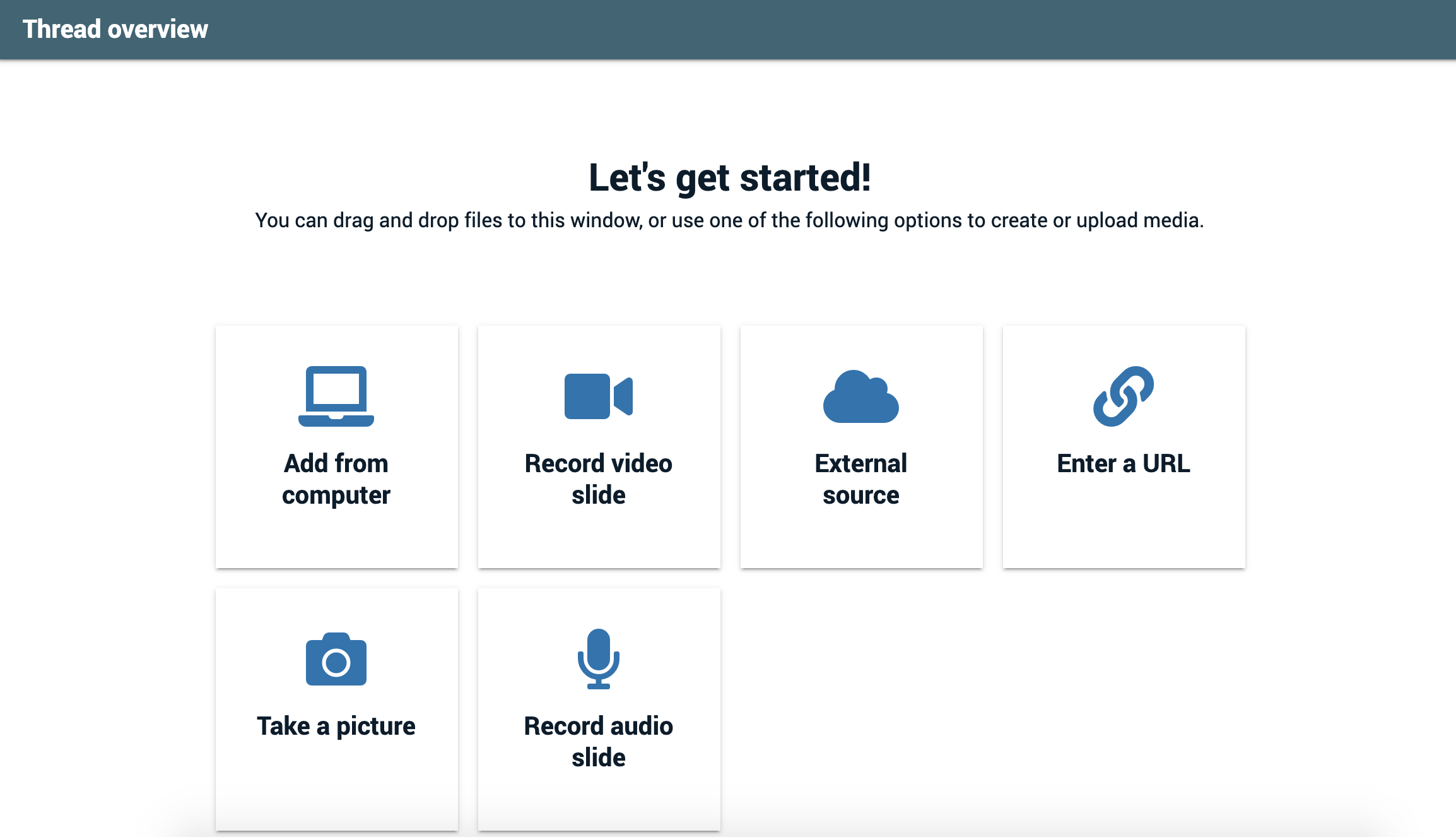
Additional slides
Click the “Add media” button. This will open a dialog with the media sources listed. Click the “External source” button. This will open a window listing the media sources available. Scroll to the various external sources listed below for details about each one.
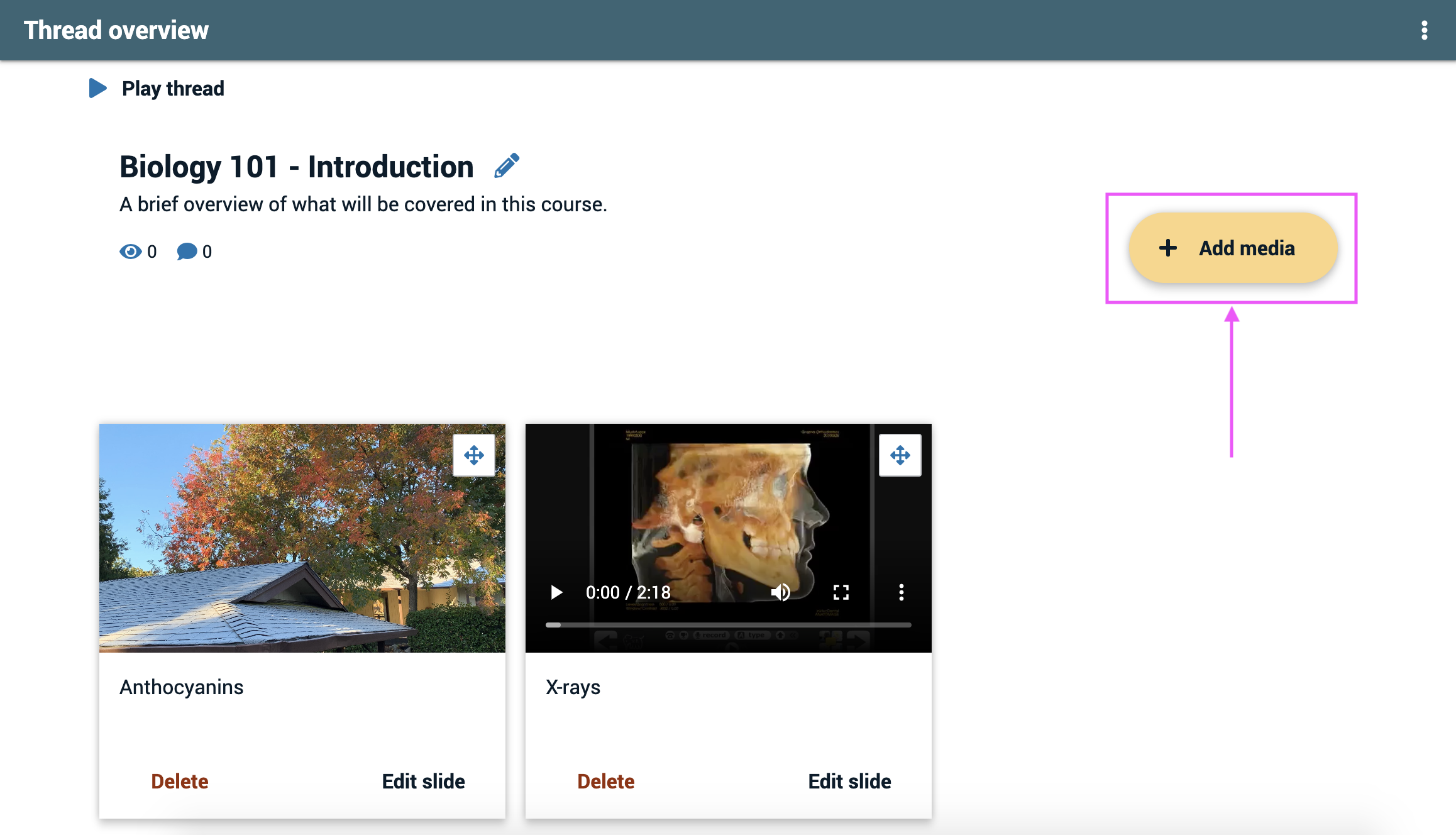
External media sources
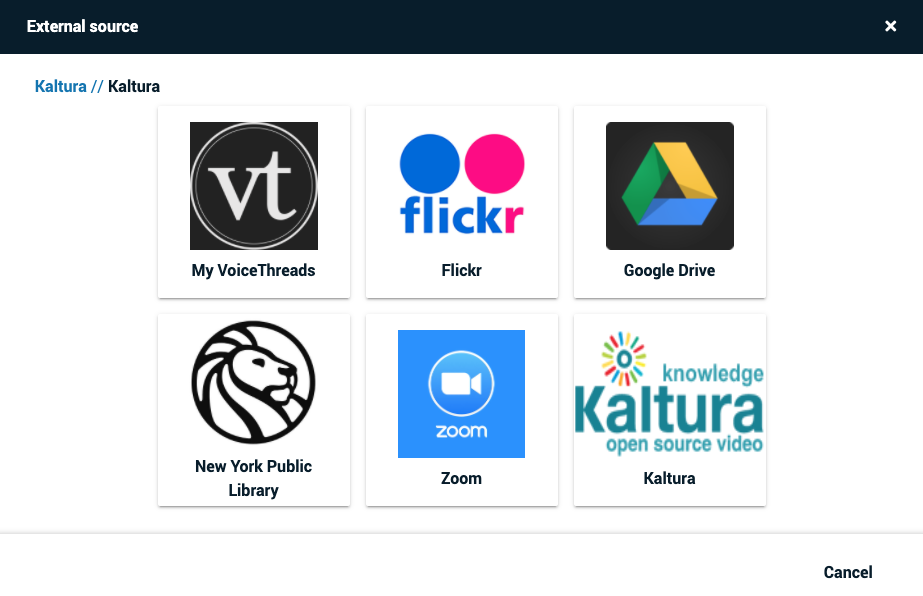
My VoiceThreads
Import slides and their comments from other VoiceThreads you’ve already created. Learn more here. This option is available to everyone.
Flickr
Import any creative commons images from Flickr. Everyone has this option by default, but K-12 administrators can disable it for students. It will open a file browser so you can browse or search for a particular image from Flickr.
Google Drive
Sign in to your own Google Drive account and pull any of your stored media into VoiceThread. Everyone has this option, and you will be prompted to sign in to Google the first time you use it. This will open a file browser so you can browse or search for files in your own Google Drive account.
If you need to connect to a different Google Drive account, please contact us for assistance.
New York Public library
Import images from NYPL’s public image collection. Everyone has this option by default, but K-12 administrators can disable it for students. This will open a file browser so you can browse or search for files in the NYPL collection.
Kaltura
If your institution has a Kaltura license and has opted to integrate that with VoiceThread, you will see Kaltura listed here. You will have access to only your own Kaltura videos, and you will be connected to your account automatically. This option will open a file browser so you can browse or search for videos in your own Kaltura account.
Please contact us if you are an administrator and would like to set this up. Note that you need our Platinum Service to utilize this feature.
Zoom
If your institution has a Zoom license and has opted to integrate that with VoiceThread, you will see Zoom listed here. You will have access to only your own Zoom meetings, and you will be connected to your account automatically. This option will open a file browser so you can browse or search for videos in your own Zoom account.
Past Meetings: Import cloud recordings of any meetings you have already run.
Future Meetings: Import a placeholder slide listing all of your meeting’s information. Once the meeting is recorded and saved to the Zoom cloud, it will be imported into VoiceThread automatically and will replace that placeholder slide.
Please contact us if you are an administrator and would like to set this up. Note that you need our Platinum Service to utilize this feature.